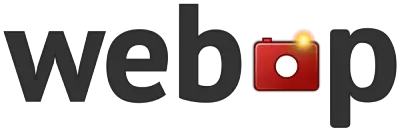Image Cropper
Crop your images quickly and easily for free.
Drop your image file here or
Max file size 10MB. Supports JPG, PNG, and WebP.
How to Use Our Image Cropper
1
Click the “Choose Files” button or drag and drop your image into the upload area.
2
Select an aspect ratio from the dropdown menu or choose “Free” for custom cropping.
3
Adjust the crop area on the image as desired.
4
Click the “Crop Image” button to apply the crop.
5
Once cropping is complete, click the “Download Cropped Image” button to save your image.
Frequently Asked Questions
What’s the difference between aspect ratios?
Aspect ratios determine the shape of your cropped image. For example, 1:1 is square, 4:3 is standard for many photos, and 16:9 is widescreen.
Can I crop to a specific size?
Our tool focuses on aspect ratios rather than specific pixel dimensions. However, you can use the “Free” option to crop to any shape you want.
Will cropping affect my image quality?
Cropping removes parts of the image but doesn’t affect the quality of the remaining portion. However, if you crop to a very small area, the resulting image may appear pixelated when enlarged.
What image formats are supported?
Our tool supports JPEG (JPG), PNG, and WebP formats. The cropped image will be saved in the same format as the original.