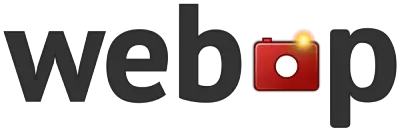Image Comparison Tool
Compare two images side by side with our interactive slider!
Drop your first image here or
Supports JPG and PNG formats.
Drop your second image here or
Supports JPG and PNG formats.
How to Use Our Image Comparison Tool
1
Upload your first image by clicking the “Choose Image 1” button or dragging and dropping it into the left upload area.
2
Upload your second image by clicking the “Choose Image 2” button or dragging and dropping it into the right upload area.
3
Once both images are uploaded, they will appear in the comparison view below.
4
Use the slider in the middle to compare the two images. Drag it left or right to reveal more of each image.
5
Use the zoom buttons to zoom in or out on both images simultaneously for detailed comparison.
Frequently Asked Questions
What types of images can I compare?
You can compare any two images in JPG or PNG format. This tool is great for before-and-after comparisons, photo editing comparisons, or any situation where you need to analyze differences between two images.
Is there a size limit for the images?
For optimal performance, we recommend using images under 10MB each. Larger images may take longer to load or may be automatically resized.
Can I save or share my image comparison?
Currently, the tool doesn’t provide a direct save or share feature. However, you can take a screenshot of your comparison to save or share it.
Is my data safe when using this tool?
Yes, your images are processed entirely in your browser. They are not uploaded to any server or stored anywhere else.
Can I use this tool on my mobile device?
Yes, our Image Comparison Tool is fully responsive and works on both desktop and mobile devices.