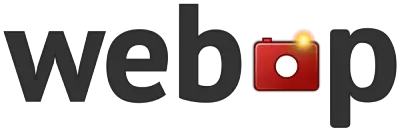How to Use Our Image Background Remover
1
Click the “Choose File” button or drag and drop your image into the upload area.
2
Once your image is uploaded, click the “Remove Background” button.
3
Wait for the AI to process your image and remove the background.
4
Once processing is complete, you’ll see the result. Click the “Download Transparent Image” button to save your new image with a transparent background.
Frequently Asked Questions
What image formats are supported?
Our tool supports JPG, PNG, and WebP formats. The output will always be a PNG file with a transparent background.
How accurate is the background removal?
Our AI-powered tool is highly accurate for most images. However, very complex images or those with unclear boundaries between the subject and background may have some imperfections.
Is there a limit to how many images I can process?
There’s no limit to the number of images you can process. However, please note that you can only process one image at a time with this tool.
Why should I remove the background from my images?
Removing backgrounds can be useful for creating product images, profile pictures, graphics for websites or presentations, and much more. It allows you to isolate the subject and use it in various contexts.