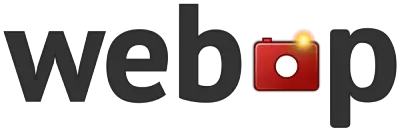Image Histogram Generator Tool
Analyze color distribution in your images with our easy-to-use histogram generator!
Drop your image here or
Supports JPG and PNG formats.
How to Use Our Image Histogram Generator Tool
1
Upload your image by clicking the “Choose Image” button or dragging and dropping it into the upload area.
2
Once the image is uploaded, you’ll see it displayed above the histogram graph.
3
The tool will automatically generate a histogram showing the distribution of Red, Green, Blue, and Luminance values.
4
Analyze the histogram to understand the color distribution in your image.
5
Use the control buttons to toggle different color channels, add a frame, or fill the histogram area.
Frequently Asked Questions
What is an image histogram?
An image histogram is a graphical representation of the tonal distribution in a digital image. It plots the number of pixels for each tonal value, helping you understand the color and brightness distribution in your image.
How do I interpret the histograms?
Each histogram shows the distribution of pixel intensities for specific color channels (Red, Green, Blue) or Luminance. The x-axis represents the tonal values from 0 (darkest) to 255 (brightest), while the y-axis shows the number of pixels at each tonal value.
What’s the difference between RGB and Luminance histograms?
RGB histograms show the distribution of each color channel separately, while the Luminance histogram represents the overall brightness of the image, considering the human eye’s sensitivity to different colors.
Can I save or download the generated histograms?
Yes, you can export the histogram data to a CSV file by clicking the “Export to csv” button. This allows you to analyze the data in spreadsheet software or other tools.
Is there a limit to the image size I can upload?
For optimal performance, we recommend using images under 10MB. Larger images may take longer to process or may be automatically resized.