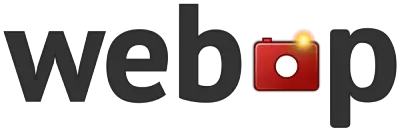Image Watermark Tool
Add text or logo watermarks to your images quickly and easily.
Drop your image file here or
Max file size 10MB. Supports JPG, PNG, and WebP.
How to Use Our Image Watermark Tool
1
Click the “Choose Files” button or drag and drop your image into the upload area.
2
Select the watermark type (text or image) and customize your watermark options.
3
Click the “Apply Watermark” button to add the watermark to your image.
4
Once you’re satisfied with the result, click the “Download Watermarked Image” button to save your new image.
Frequently Asked Questions
What image formats are supported?
Our tool supports JPG, PNG, and WebP formats for both the main image and watermark image (if using an image watermark).
Can I remove a watermark after it’s been applied?
Once a watermark is applied and the image is downloaded, it becomes a permanent part of the image. To change or remove it, you’d need to start over with the original image.
Is there a limit to the watermark size?
For text watermarks, you can adjust the font size. For image watermarks, we recommend using a smaller image to avoid covering too much of the main image. The tool will automatically resize very large watermark images.
Why should I watermark my images?
Watermarking helps protect your images from unauthorized use, promotes your brand, and ensures proper attribution when your images are shared online.